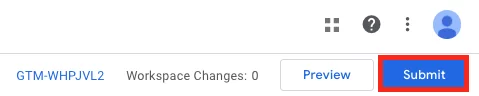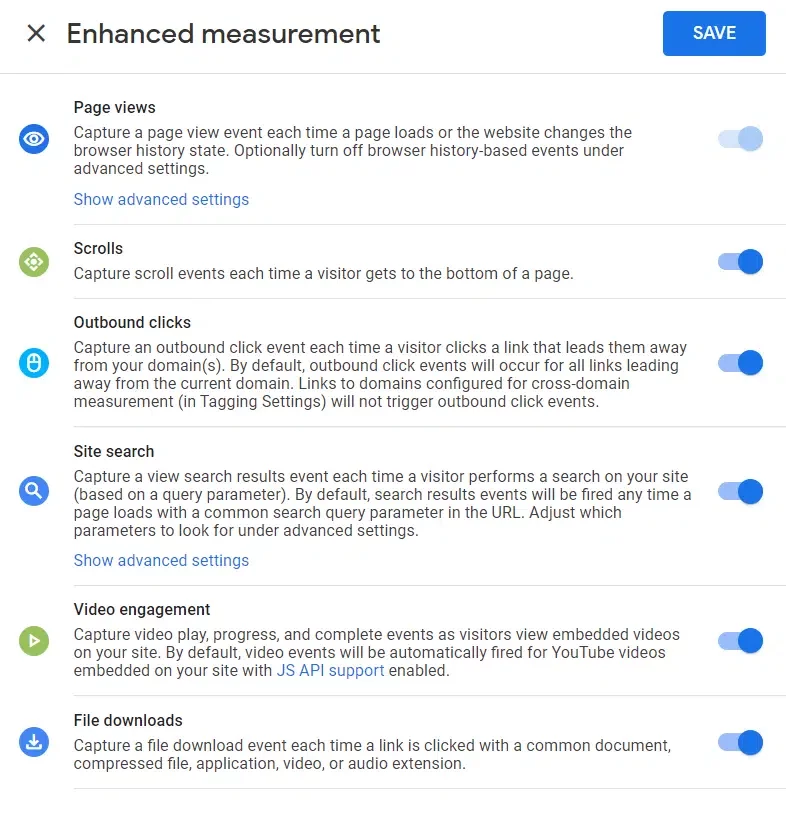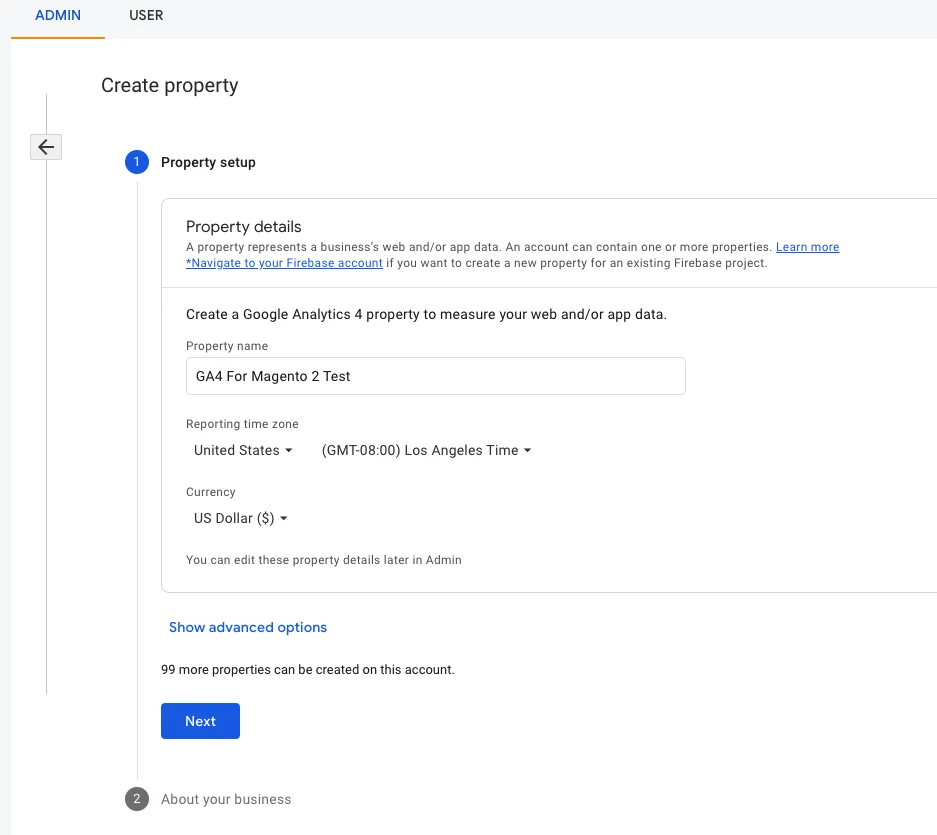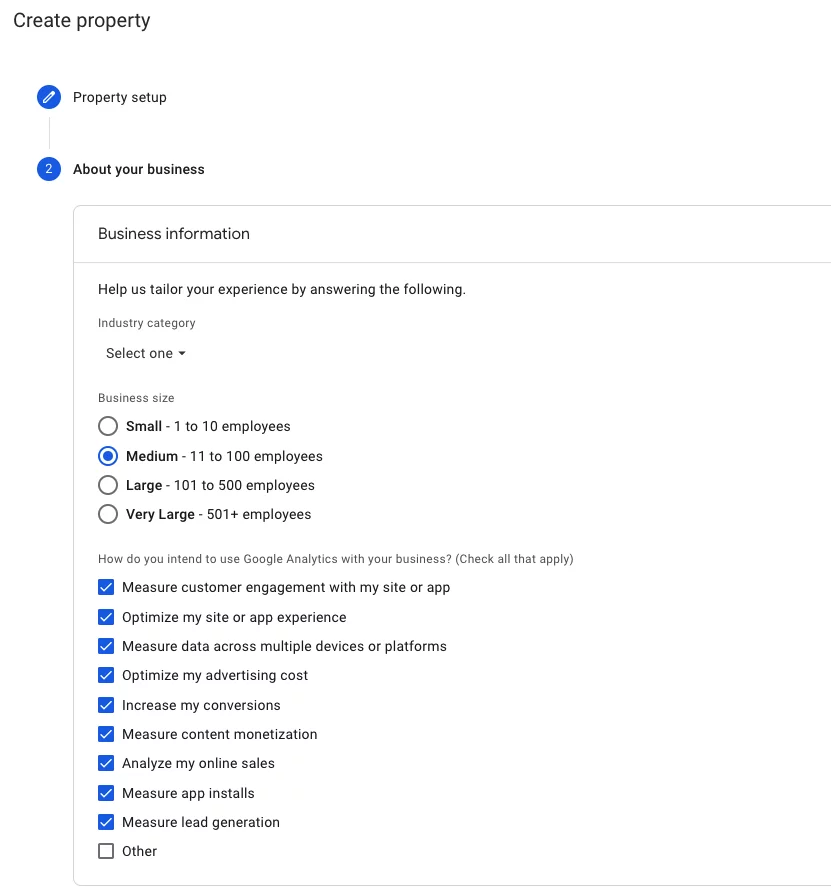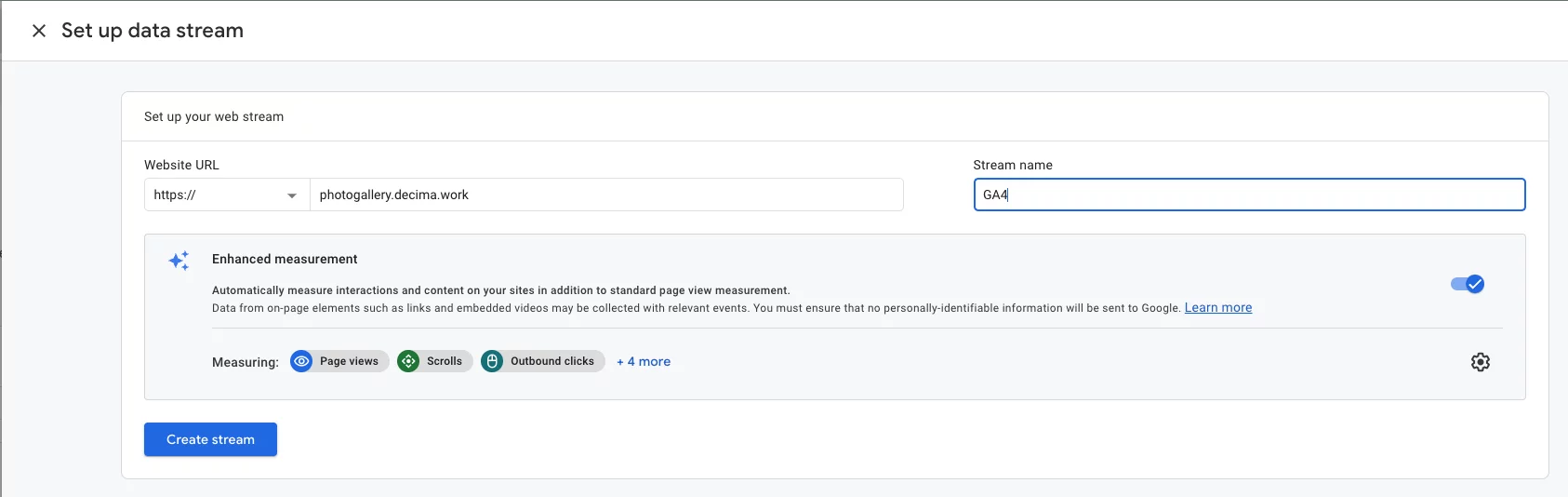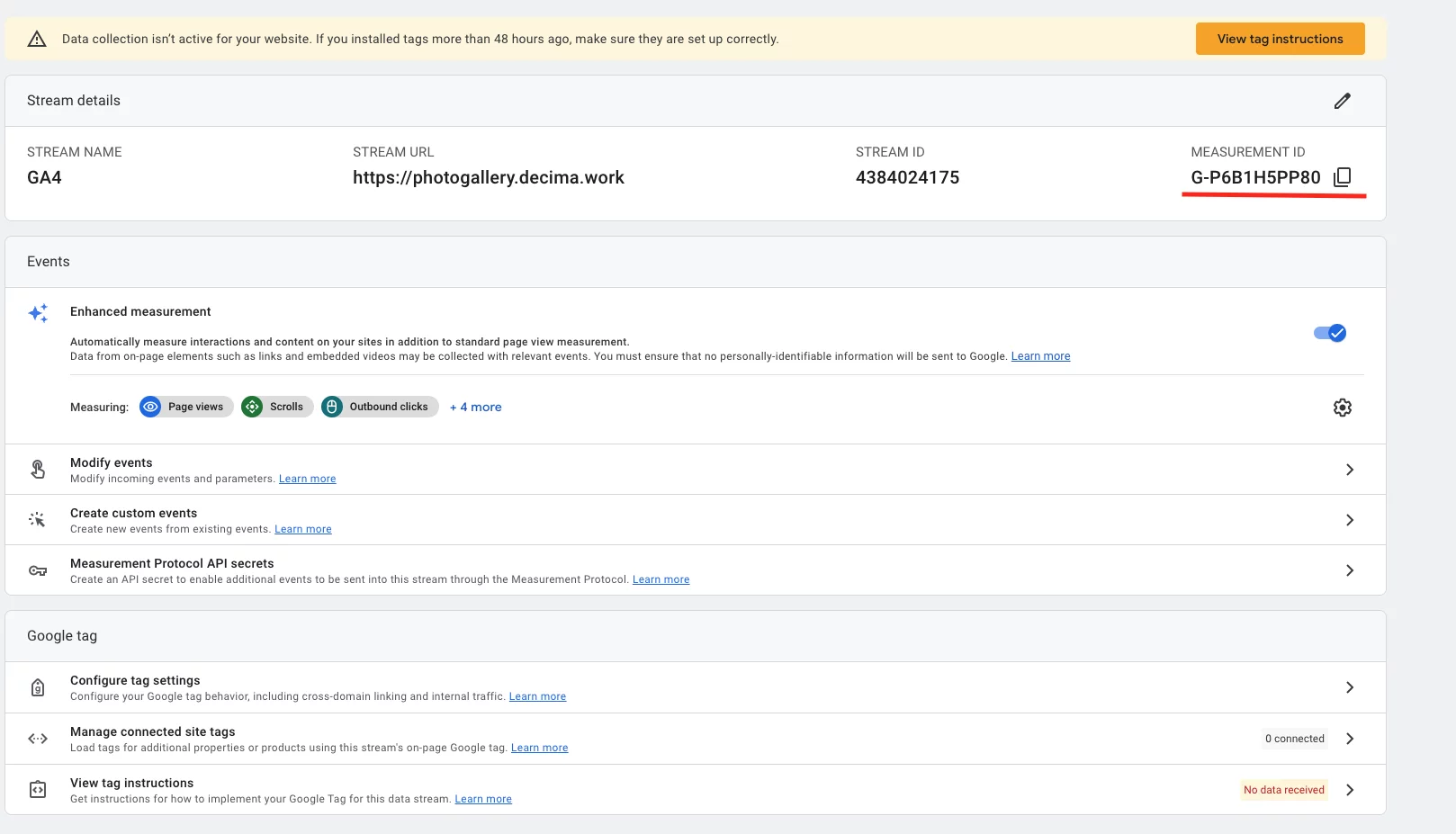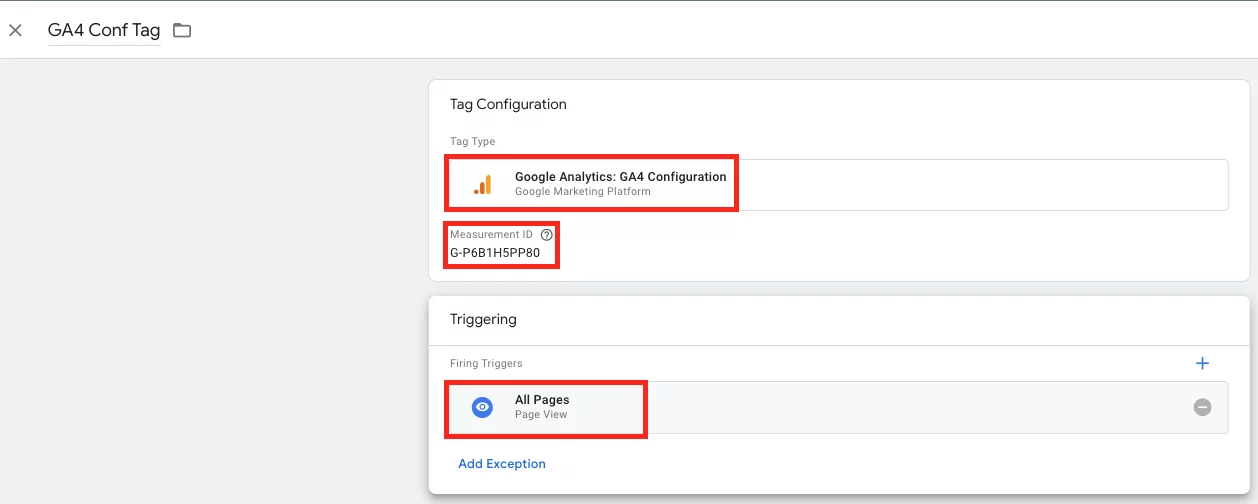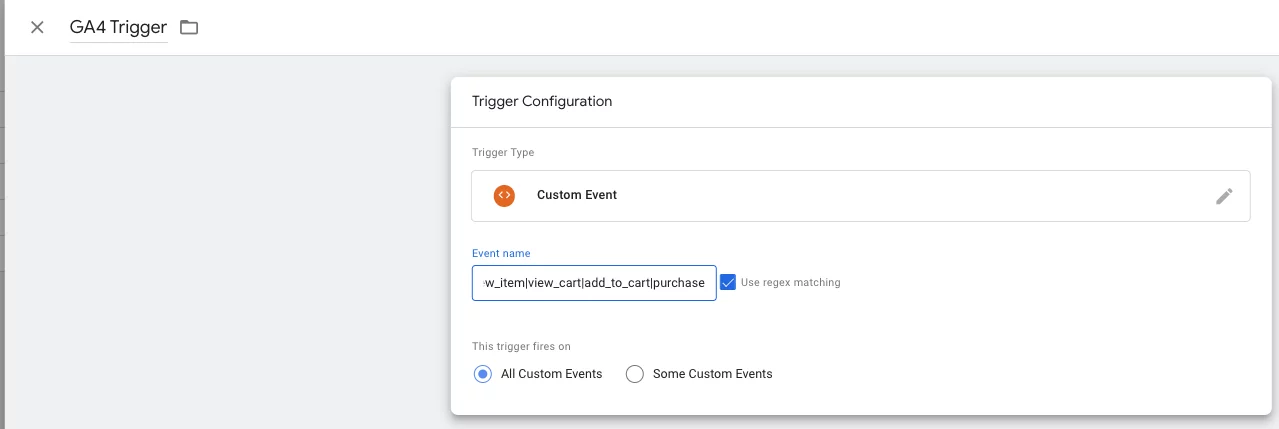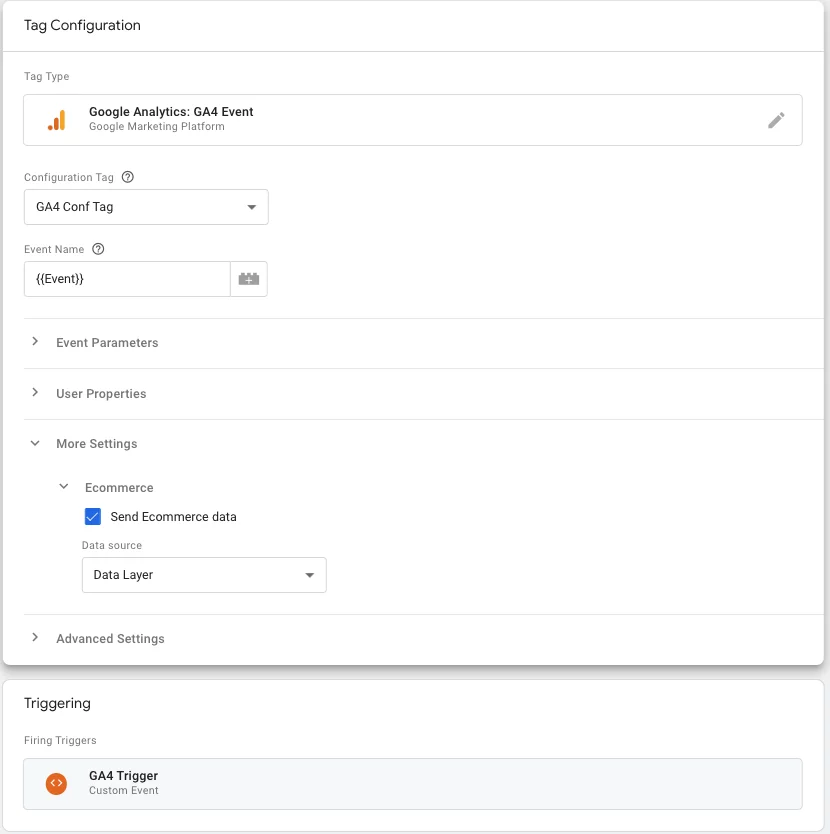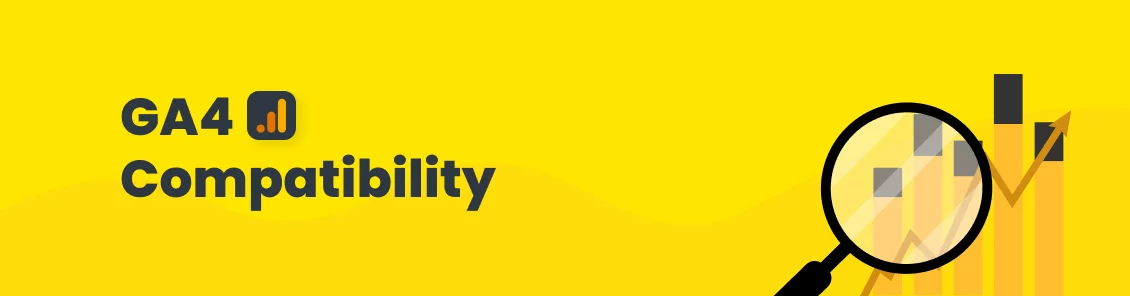
GA4 Compatibility
Why should we move to Google Analytics 4?
With the sunset of Universal Analytics (GA3) targeted on July 2023, we still need to keep tracking our website analysis.
It’s clear that GA4 is the future of Analytics, and we should be prepared for that.
Additionally, Google Analytics 4 is an analytics service that enables us to measure traffic and engagement across your websites in more effective manner.
You can set up eCommerce events to collect more information about the shopping behavior, quantify the most popular products and see the influence of promotions and product placement on revenue.
Decima Digital Data Layer extension fully supports main GA4 ecommerce events (for online sales).
Main differences between Universal Analytics and GA4
While Google Analytics 4 is similar to Universal Analytics (Google Analytics 3), it does have some pretty big differences.
If you’ve already used Universal Analytics, you would notice a lot of changes right away in how it looks and how the navigation works.
Besides the look and feel, reporting and navigation, there are some other key differences:
1. GA4 is missing bounce rates.
- Google Team replaced the concept of bounce rate with “engaged sessions.”
- So, instead of seeing the percentage of people who leave without interacting further on your site, you’ll see data on the people who remain on the website.
- The new metric Google wants you to focus on is Engagement Rate.
- You can still access bounce rate in custom explore reports, but it’s not included in the main reports.
2. GA4 uses events instead of Goals.
- Google Analytics now only tracks events and conversions.
- You can choose which events you want to track.
- Google also tracks some additional events for you, without having to modify the code of your website

3. More event-driven reports
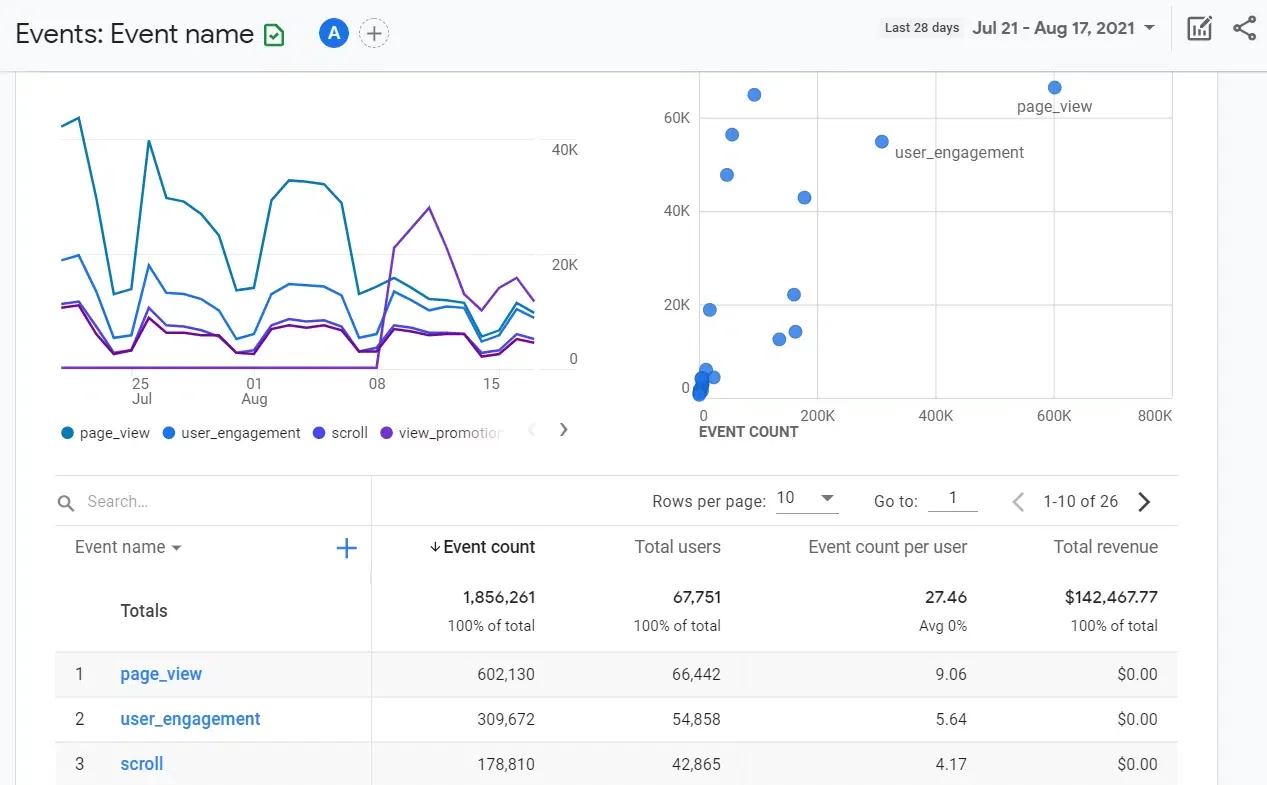
IMPORTANT: GA4 is missing your historical data.
If you’ve been an Universal Analytics user and you create a GA4 property, all of your historical data does NOT move over to that property.
You start with a clean slate. Your data stays safe in your Universal Analytics property, but you have to switch between the two to see it.
How to Enable GA4 on my website?
Step1: Install and Enable Magento Extension
- Get and install the extension on the Marketplace
- Google Tag Manager Data Layer Extension
- follow the standard installation procedure
Step2: Enable GA4 in your Analytic Account
- Go to the Analytics service. Go to Admin → + Create Property
- Set up your business information.


- Set up your business information.
- Choose a Platform (Web) and Set up your web stream.
- Copy the MEASUREMENT ID, it would be required for GTM configuration


- Copy the MEASUREMENT ID, it would be required for GTM configuration
Step 3. Configure GTM
- Create the GA4 Configuration tag in GTM. (GTM → Tags → New.)

- Created GA4 Trigger (GTM →Triggers → New).
- In the “Event name” field we will put all our e-commerce events:
- Events: view_item_list|view_item|view_cart|remove_from_cart|purchase|begin_checkout|add_to_cart|add_shipping_info|add_payment_info

- Create GA4 Event tag.

And don’t forget to save and publish your changes.